Create Group:One more featured for you Create Group. It is very use full
for yours. Lets Group your Contacts and Assign your Test to Relevant Group. With
the help of Group, you can create Private Test which is visible only within the
Group. So go to group menu and under this menu you see create group menu as shown
in image.
i. At Admin Home page :
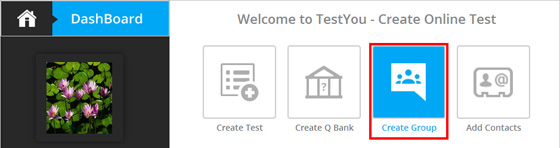
ii. From the MenuBar :
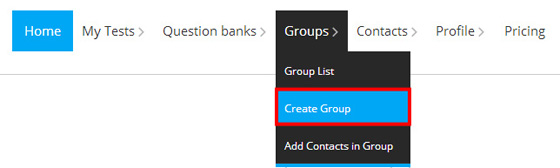
Here you can give a name and add description about a New Group.
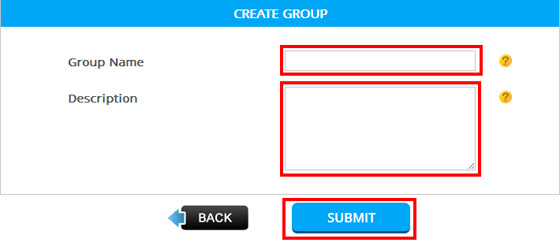
After press the submit button you will redirect to View group Here you see all list
of group which are created by you And Here also perform many operation like edit,
Add contact from your contact list to this group , import contact from your Gmail
account, Manage contacts and add contacts manually,
• Group List: Adding a group to the account, the admin can see the group
list from here.
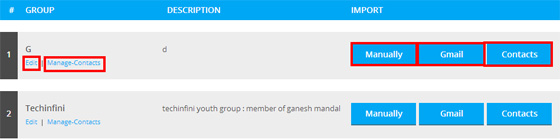
If you select the Add Manually Option then you add contact from simple enter the
email ids whose you add in your contacts. Here also you get the list of all contacts
IF already added in this group. And here also send invitation to new user as show
in below image.
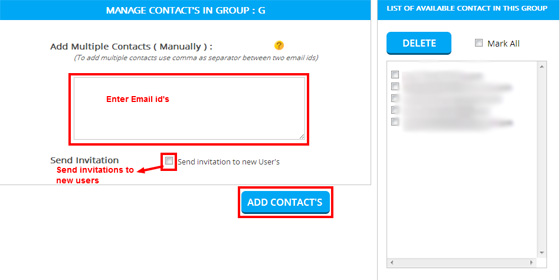
Another option you have Import contact from your Gmail account to that group those
shown in below image.
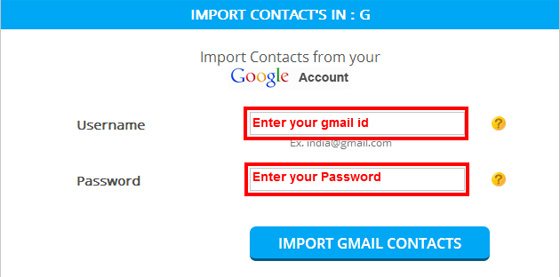
Select the a group in which you want to add contacts from the top list, and the
list of all the remaining contacts will be generate below, choose contacts and click
on Add Contact button. Selected contacts will add in selected group.
• Edit Groups: Admin can manage the groups also by either editing or removing
the groups.
By clicking on the Group name from the Group list.
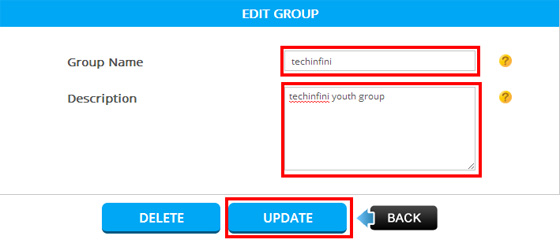
Change whatever you want and click on Update Group button to update the group
details.
If you wish to delete this particular group then click on Delete Group button
to delete the group permanently.